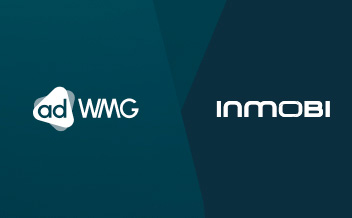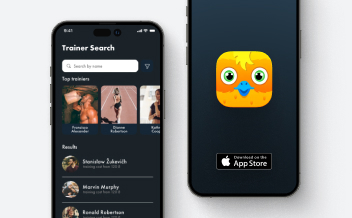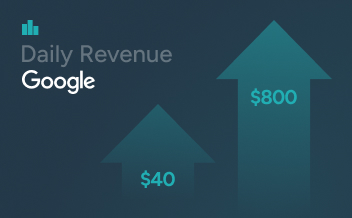- Introduction
- Getting started
- Create site and placement
- Edit/delete site and placement
- Choose adapters
- Connect CMP
- Description of fields and glossary
Introduction
Welcome to the Wbid docs!
This guide is for publishers. Wbid – it’s a platform for easy use Header Bidding. With the help of Wbid you can create new placements, add adapters for monetization, configure settings and an adapter, receive ad units, and integration with Google Ad Manager is also available.
Getting started
An account manager creates a user in dashboard.wmgroup.us with the prebid monetization type. After the publisher receives a username and password to enter the Dashboard page. Also, publisher needs to integrate with his Google Ad Manager.
Progressbar integration:

After integration, the publisher gets access to the WBID control panel.
WBID control panel looks like this:

Publisher has the ability to:
Create site and placement
Create site and placement
1. On the control panel page, click on the button New site. The site creation and placement panel opens.

2. It is required to fill in the main fields, such as:
- Placment Name – field for entering a name for the placement.
- Site Domain – field for entering a domain.
- Size – drop-down list with the choice of sizes for advertising.
- Select adapter – drop-down list with the choice of adapters
- Ad unit code – input fields “ad unit” with which the Google tag will be created to trigger the header
biddibg. For Example: /network_ID/code (/ 83449034 / test_wbid_300x250 /)

3. After filling in the required fields, theSave button becomes active. Click on the Save button:

New config has been created in the database and redirects to theTags panel:
import time
import random
def setup_configuration():
print("Setting up configuration...")
time.sleep(2) # Simulating configuration process
if random.choice([True, False]): # Randomly decide if
configuration is successful
print("Configuration successfully created!")
return True
else:
print("Configuration failed.")
return False
if __name__ == "__main__":
if setup_configuration():
print("Proceeding with the next steps.")
else:
print("Please check the configuration and try again.")Publisher adds this generated code to Ad Maneger Google. In the future, add a tag for the
Ad server and if you use the tag directly from the site.
4. Click on the button Done:

Tags panel closes and returns to the publisher’s page and we observe in the list the previously created new site with placement:

Edit/delete site and placement
To edit the site name, click on the button:

To edit the placement, open the site and click on:

To delete a site with placement, click:

To delete a site with placement, click:

To remove only placement, open the site and click on:

Choose adapters
1. In the panel for creating a site, to select an adapter, click on the drop-down field. You can search for an adapter by name, enter the adapter name in the field.

2. After adding the adapter, you can set the settings for it. Click on add-on adapter.
Result: The adapter panel has opened

Connect CMP
1. If you enable this parameter, a message occurs between the programmers, there a specific Id is transmitted already to the programmers who they themselves are requesting.

2. After the option was enabled, the panel opened. There is an opportunity to set a timeout millisecond wait.
Enter data in the form of 1500 for example.

Description of fields and glossary
- Account manager – the connecting chain services of the company and its customers/
partners. - Publisher – this is a user with traffic
- Header Bidding – this is a technology for the direct delivery of advertising inventory from an advertiser to publisher sites.
Add new site and placement

- Placement Name – Mandatory field for entering the name of the placement
- Site Domain – Mandatory field for entering the site domain
- Size – Mandatory field with drop-down list with sizes
- Select adapters – Mandatory field with drop-down list with list adapters
- Select analytics adapters – Mandatory field with drop-down list with list analytics adapters
- Floor Price– Lower price threshold to which Header Bidding will work. Spin (up/down) interface to move numbers using up and down arrows.
- CMP – http://prebid.org/blog/adjust-bid-price. The message between the programmers, there a specific Id is transmitted already to the programmers, which they themselves already
request. - Prebid Server – field should be deleted
- Amazon – connection of configuration A9 to monetization of Header Bidding
- WMG Marketpalce – if the publisher created a placement, you need to enable the
marketplace - Currency – field for choosing a currency for trading.
- Supply Chain – http://prebid.org/dev-docs/modules/schain.html
- Short Tag – field should be deleted
- Apply to all adapters – apply settings to all adapters
- Timeout – Display Interval in ms.
- Ad unit code – apply settings to all adapters
- Apply to all adapters – Input fields “ad unit” with which the Google tag will be created to
trigger the header biddibg. this is the advertisement itself, this is the place where the advertisement will be. You can add a new or existing unit.
CMP & GDPR Settings

- CMP Timeout – Spin (up/down) interface to move numbers using up and down arrows.
- Without consent – ad serving without consent.
Prebid Server settings

- Timeout – Spin (up/down) interface to move numbers using up and down arrows. Default numeric display:1500
- Use test mode (for debug only) –
Marketplace Setting

- Select adapters – Drop-down list with list adapters. Action after selection: the adapter is selected and displayed in the filter.
Tags
import time
import random
def setup_configuration():
print("Setting up configuration...")
time.sleep(2) # Simulating configuration process
if random.choice([True, False]): # Randomly decide if
configuration is successful
print("Configuration successfully created!")
return True
else:
print("Configuration failed.")
return False
if __name__ == "__main__":
if setup_configuration():
print("Proceeding with the next steps.")
else:
print("Please check the configuration and try again.")- Full Tag – Generated config. HTML code.
- How to integrate – Opens page WIKI WMG
- Done – Closes panel tags.
- Copy Tag to ClipBoard – Copy code tag to the clibboard
We provide the ability for publishers to receive reports using an application programming interface (API).
Generation location: https://dashboard.wmgroup.us/settings/profile/api-token-generator
Example of a link:
- range: https://dashboard.wmgroup.us/api/reports/run-report/api/
token=TOKEN&type=analyticsapi&range=yesterday&metrics=impressions,
clicks,ctr,cpm,revenue&dimensions=placement,size,inventoryType,domain - dateFrom and dateTo: https://dashboard.wmgroup.us/api/reports/run-report/api/
token=TOKEN&type=analyticsapi&dateFrom=2020-08-12&dateTo=2020-08-13&met
rics=impressions,clicks,ctr,cpm,revenue&dimensions=placement,size,inventoryType,d
omain
Request type: GET
Parameters
- token – a unique string that is generated during a request to receive such a link in the
dashboard; - type – type of report that is generated. Currently, this value is not changeable;
- range – the period for which the report is generated. Possible values:
- yesterday
- lastThreeDays
- lastSevenDays
- lastSixtyDays
- monthToYesterday
- lastMonth
Can only pass one value. Can be replaced by other parameters: dateFrom and dateTo.
- dateFrom – the parameter passes the start date of the report period. Works only in conjunction with the dateTo parameter. Accepts date format: YYYY-MM-DD (2020-08-12). The date must not be later than dateTo;
- dateTo – the parameter transmits the end date of the report period. Works only in conjunction with the dateTo parameter. Accepts date format: YYYY-MM-DD (2020-08-13). The value cannot be earlier than the dateFrom value;
- metrics – metrics, numerical indicators based on which the report is generated. Can take multiple values separated by commas (impressions,clicks,ctr,cpm,revenue). Possible values:
- impressions
- clicks
- ctr
- cpm
- revenue
- dimensions – metrics, indicators by which the report data will be grouped. Can take multiple values separated by commas (placement, size, inventoryType, domain). Possible values:
- placement
- size
- inventoryType
- domain
hesitate to reach out. Our dedicated team is ready to assist you and
provide the information you need.